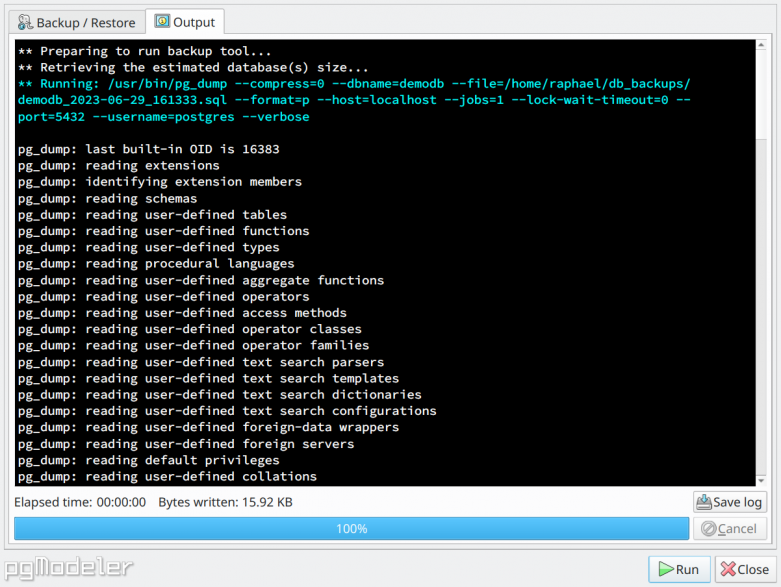8.2.4. Backup utilities
This plugin implements a user-friendly interface for the PostgreSQL backup tools pg_dump, pg_dumpall, pg_restore, and psql. This extra feature was developed mainly with the focus on attending to those users less comfortable with command-line tools, making it possible to dump and restore databases without leaving pgModeler's GUI.
In a nutshell, besides configuring the backup tools' parameters with a simple form, it allows the creation of presets per backup tool for different needs, and it also has some facilities that automate the backup file name generation by using a default backup folder and name patterns. Since the plugin reuses the configured connections information, passing them to each backup utility command, make sure to use credentials that can log in to the server and perform a dump or restore, or the mentioned processes will fail.
The image below shows the pg_dump section of the plugin. The options there are user-friendly labels for each command-line option of the pg_dump command; in case of doubts, you can always refer to the official PostgreSQL docs to obtain detailed information about them. Specifically for Dump and Dump all sections, selecting a connection and a database name in the Database group at the top-left portion of the form will trigger the automatic output filename generation according to the parameters defined in the Settings tab. If none of the automatic name generation parameters are defined, then you have to manually specify the output filename.
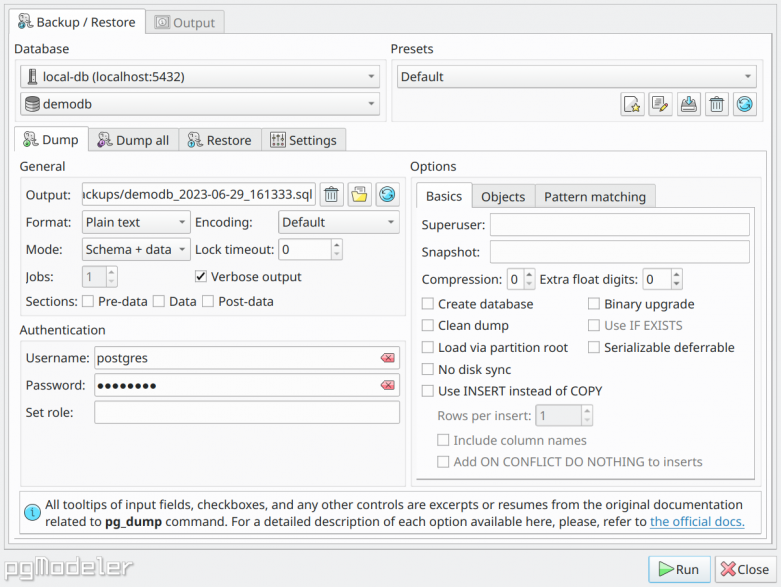
The backup plugin settings section is quite simple and demands almost no user interaction in a normal initialization. In the Backup utilities paths, the plugin tries to locate the needed PostgreSQL backup utilities and assign them to each selector. If one or more executables couldn't be found, the related selector will display a warning sign so the user can fix the problem. In File name patterns section is where the automatic name generation feature is configured. The first two fields, pg_dump and pg_dumpall, are the name patterns used in the Dump and Dump all sections. In those two fields, hitting Ctrl+Space shows a popup with the available tokens used by the patterns to create the output file names. The Default folder selector is a valid path to a folder where all the backups will be saved. Finally, the Automatic names generation option toggles the whole process of generating a name based upon the options configured in the group, while the option Disambiguate conflicting names will avoid the generation of names that somehow may overwrite a backup file already present in the output folder.
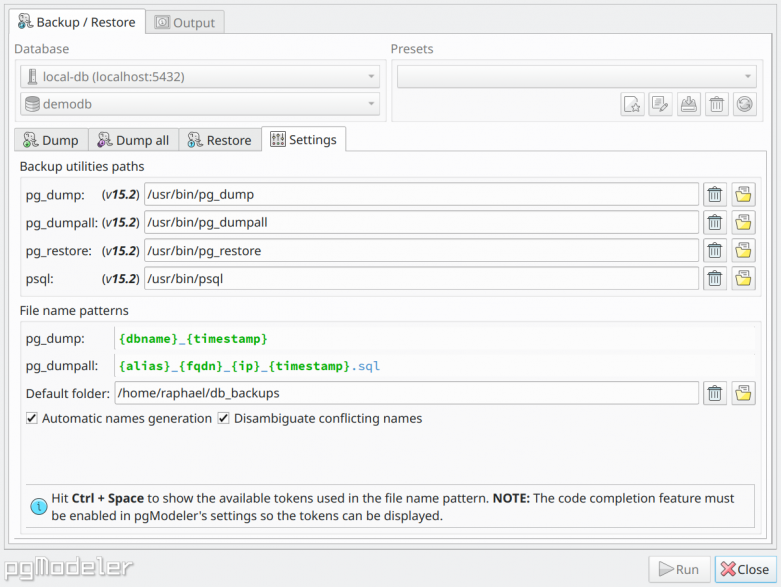
Once you have tweaked all the desired options in the backup utility tab, just hit Run to start the selected backup tool. Once started the process, all the output will be displayed in the Output tab like the image below.