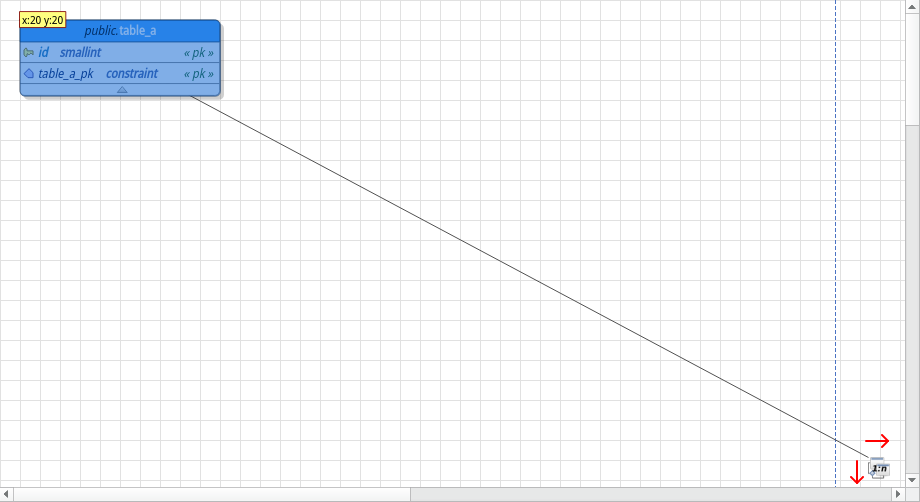7.6. Navigate through canvas area
During the design task, you often need to translate or even locate objects in the database model. To facilitate this operation, pgModeler implements some features that enable users to move the canvas area and quickly find the desired objects. One of them is the model overview widget already detailed in Chapter 6. The other navigation features available are the panning mode and the canvas area corner moving.
Through the panning mode, you can drag the canvas area in any direction, little by little, by pressing and holding the mouse's middle button over blank areas and dragging it. To deactivate this mode, just release the mouse button to return to the object selection mode. When the panning mode is activated, the cursor is changed to the closed-hand icon as shown below.
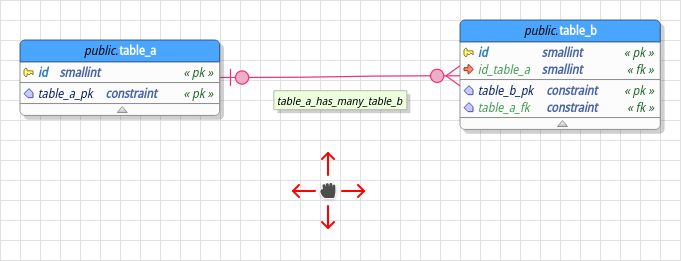
The canvas corner moving is activated whenever the user has objects currently held by the mouse and this latter is positioned at the horizontal or vertical limits of the canvas area. After a few seconds while the mouse cursor stays in the same position the canvas will start to move automatically.
This feature is quite useful when you are, for instance, linking two tables using the relationship creation tool, and one of the tables is not visible in the current canvas position. This way you don't need to put the two tables in the visible area to link them since the corner move will change the canvas position until you can locate the desired object. Both canvas corner move and panning modes can be deactivated or have the behavior changed on the general settings.