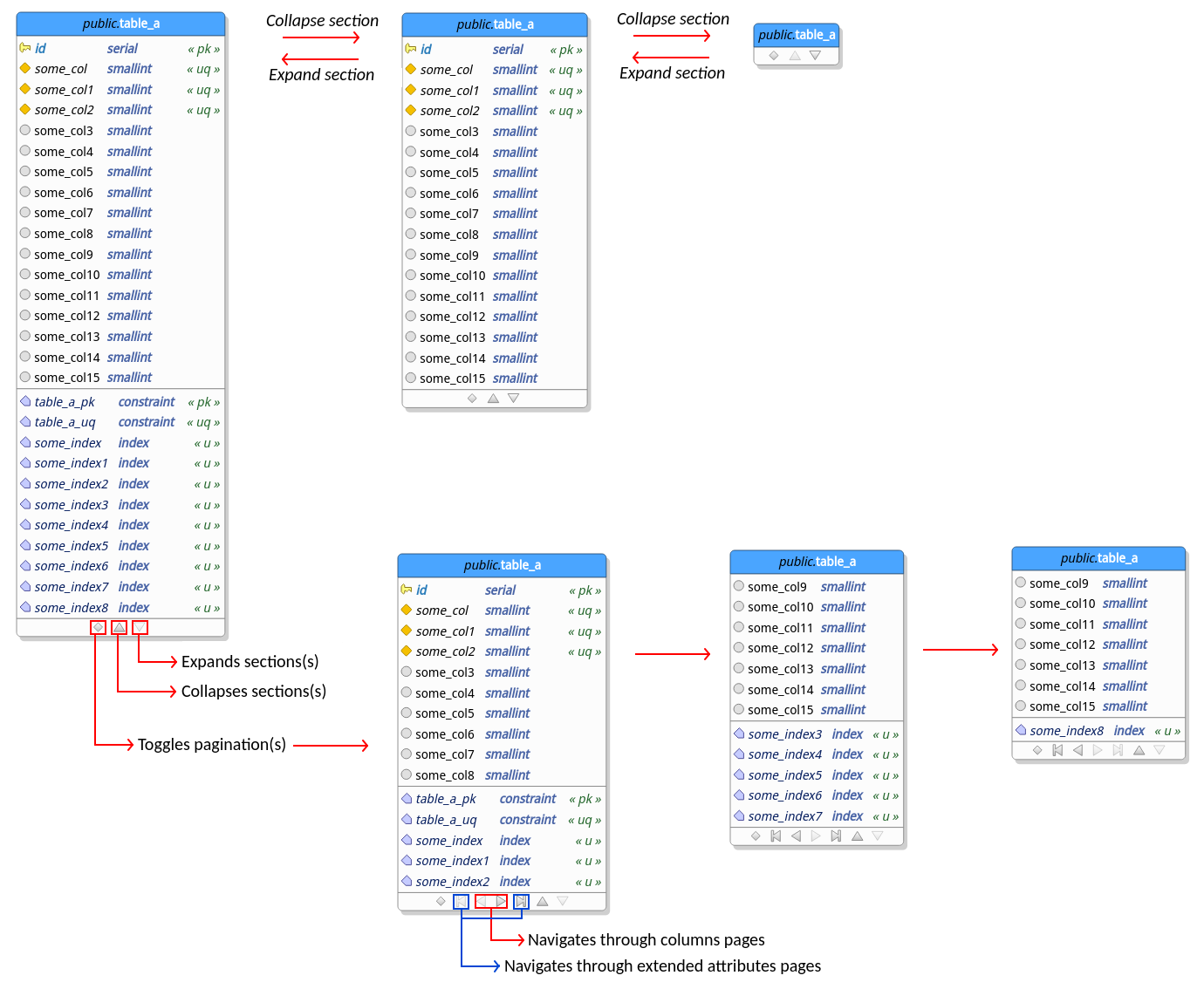7.16. Attributes pagination and collapsing
The attributes' collapsing allows the user to reduce the size of the tables and views by hiding sections of these objects. This mechanism can be used to reduce the area occupied by tables and views making the model better to visualize depending on the size of the objects in it. Once collapsed, a section can be expanded back when needed. The collapsing state of any table is persisted to the model file being restored every time the database model is loaded from the filesystem.
In the same logic, which is to reduce the size of objects in the canvas, the attributes can be paginated in a table. This feature is a "less aggressive" size reducer compared to the table collapsing because it simulates the pagination of the attributes. Once the pagination is toggled on a table or view, the user can navigate through the pages of each section by using the buttons at the bottom of the object. The number of attributes (columns) and extended attributes (indexes, rules, triggers, etc) that are visible per page is configurable via General settings. Alike the collapsing, the pagination state of each table object is persisted to the database model file being restored when the file is loaded. The schema below gives an idea of how both features work.
Finally, you can toggle pagination or collapse sections of all tables and views just by activating the context menu item Pagination or Collapse by right-clicking a blank area on the canvas.