7.13. Handling relationship lines, points and labels
Often, dealing with relationships can lead to an undesired situation: the tangle of lines crossing the database model. This is a common situation because as the model tends to grow, new tables are added, and they are connected by the use of relationships. This causes the difficulty of visually interpreting the model. To ease this issue and help in the organization of the database model, pgModeler offers a feature to break relationship lines at straight angles, facilitating the visualization of the objects. Note that this feature works better when you're using the classical ER notation. If the Crow's foot notation is the one in use, then the line-breaking feature can produce results that may not please some users.
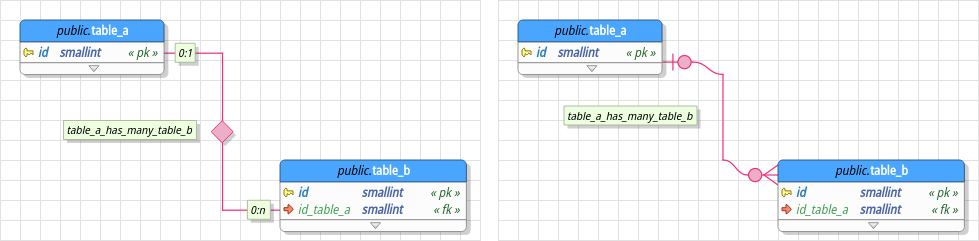
To break the relationship line, the user must right-click the desired object and select one of the modes listed on the submenu Break line: 90° (vertical), 90° (horizontal), 90° + 90° (vertical) and 90° + 90° (horizontal). The first two modes cause the line to be broken into a single ninety-degree line and the last two will break the line into two ninety-degree lines (this is the case in the above image). There is only one prerequisite that must be observed before the use of this feature: the tables must not be in the same vertical and horizontal positions at the same time, or the line break will not have the desired effect.
Another additional feature that helps the model arrangement is the ability to add points to the relationship line by holding Shift and clicking at the desired position on the line. It is possible to move the new point by selecting the relationship again and dragging the point to a new position. To remove all points added by the user just need to right-click the relationship and use the Remove points action.
Finally, you can freely move relationship labels (green boxes in the image). As they are relatively positioned to the relationship line, if the user moves the line, the labels will be moved as well, but without changing their relative positions. To restore the default positions of the labels, just click the relationship using the middle button, and they will be moved again to their original positions.