4. Introduction
The majority of the pgModeler features can be customized in order to deliver to the user better usability and productivity. The configuration dialog is divided into six sections being them: General, Relationships, Appearance, Connections, Snippets, and Plug-ins. In order to open the settings dialog, the user can go through the menu Edit > Settings or just click the icon ![]() located on the left toolbar at the main window.
located on the left toolbar at the main window.
Once opened the configurations you are free to change all available options but be sure to click Apply button (see image below) in order to save the configuration files. To abort any modification just click Cancel. Finally, the user can anytime revert back the adjustments to their default values by clicking Defaults at the bottom of the dialog, this is possible because pgModeler stores all of its original settings in a folder called conf/defaults on the installation directory. Note that the default settings restoration is only made for the current section so if you intend to restore all settings on all sections you need to go through each one and click Defaults.
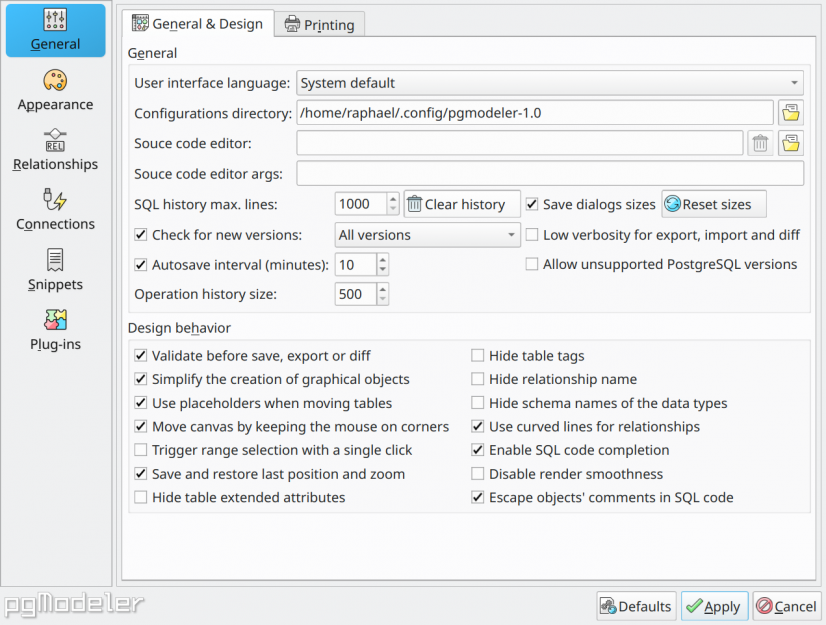
The application stores the settings per user which means that the configuration files are saved into the user's local store which varies according to the running operating system: C:\Users\[user]\AppData\Local\pgmodeler-1.0 (Windows), /home/[user]/.config/pgmodeler-1.0 (Linux), /Users/[user]/Library/Preferences/io.pgmodeler-1.0 (macOS).
The files saved on the local settings are: general.conf (general behavior settings), appearance.conf (UI appearance settings), relationships.conf (relationships objects settings), connections.conf (servers connections settings), snippets.conf (code snippets settings), and some other files that aren't directly accessible or customizable from the configuration form.